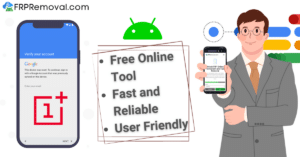Removing the Google account verification lock on your Samsung device is possible and is not that difficult thanks to FRPRemoval’s brand new process to remove FRP locks. Let’s talk about all the different unlocking options you have to eliminate the FRP protection from any device regardless of its model or Android version and get to know our Samsung Galaxy S6 Edge Plus FRP unlock tool, Keep reading!
Why is my Samsung Galaxy S6 Edge Plus FRP (Factory Reset Protection) Locked?

There are several reasons why your Samsung S6 Edge Plus can be FRP (Factory Reset Protection) locked. We’ll leave here a few common scenarios that could lead to FRP lock activation for you to determine which could be your case.
Resetting the Device without Removing the Associated Google Account
This security measure is designed to prevent unauthorized access to the device by requiring the user to enter the previously associated Google account credentials during the setup process, so if you perform a factory reset on your device without first removing the Google account that was previously linked to it, the FRP lock will be triggered.
Did you Buy an FRP Locked Second-Hand Device?
As this lock is intended to ensure that the device can only be used by the legitimate owner and discourage theft or unauthorized use, if you purchased a used Samsung Galaxy S6 Edge Plus and the previous owner did not correctly remove their Google account before performing a factory reset, the FRP lock may be activated.
Remote Activation through Google Account Settings
In some cases, FRP lock can be remotely activated through the Google account settings associated with your device. This can occur if you have enabled specific security features, such as Find My Device, which allows you to remotely lock and secure your device in case of loss or theft.
Can the FRP Lock be Removed from my Samsung S6 Edge Plus?

Yes, it is possible to remove the FRP (Factory Reset Protection) lock from your Samsung Galaxy S6 Edge Plus, it’s important to note that the exact steps and available options may vary depending on the specific software version and region, but here are a few methods you can try:
Enter the correct Google account credentials
If you remember the Google account email and password previously associated with your device, you can enter them during the device setup process after a factory reset, this will verify your ownership and remove the FRP lock. If not, you can always reset the password of your Google account.
Use Samsung’s Find My Mobile service
If you have previously registered your device with Samsung’s Find My Mobile service and enabled the Remote Controls feature, you can use it to unlock your device remotely. Visit the Find My Mobile website from a computer or another device, sign in with your Samsung account, and follow the instructions to unlock your phone.
Contact Samsung Support
If you are unable to remove the FRP lock using the above methods, it is recommended to contact Samsung’s official support channels for assistance as they can provide you with specific guidance and procedures to remove the FRP lock based on your device model and individual circumstances. However, if neither of those options works for you, we’ll give you the perfect alternative, keep reading!
How to Bypass the FRP Lock on an Android Device without its Google Password

There are certain scenarios where the Samsung S6 Edge Plus FRP lock cannot be removed through the official methods that Google and Samsung offer, for example:
- If you purchased a second-hand phone that was linked to its previous owner’s Google account without realizing it.
- If you were trying to use again an old phone that is linked to an old account to which you have already lost all access.
- If you are the original owner of the phone but you don’t have any kind of proof of purchase because the purchase was a long time ago.
- If the account to which the device is locked, was eliminated and you don’t have any access to it anymore.
- If you are a business owner (of a company that provides mobile phones to its employees) trying to access the phone of an ex-employee that is still locked to their account.
If you want to remove Google locks from devices that cannot be unlocked with Google or Samsung directly, then you can take advantage of FRPRemoval’s unlocking services (the best FRP unlocking platform in 2025 on its latest version).
Using FRPRemoval’s FRP Bypass Tool: Benefits
- This unlock service is 100% free of charge.
- You don’t need to download or install anything on your PC or Samsung phone.
- This is not a bypass APK file that you have to download on the phone.
- You will remove the FRP verification screen in just a couple of minutes.
Samsung Galaxy S6 Edge Plus FRP Unlock Process: Guide

To bypass Google account locks on any mobile phone with FRPRemoval, all you have to do is to follow the instructions below:
- Access FRPRemoval.com and click on the “Get Started” button located in the top right corner of the page.
- Enter your name and email address.
- Agree to the terms of service and privacy policy of our website.
- Click on the “Next” button.
After submitting this information, the system will ask you to select the brand of your phone and enter its IMEI number. After you have entered this information, the system will start the Google account protection removal process (remember that, unlike other programs where you have to download and install APK files, our process is 100% online), you will need to:
- Complete a pretty fast authentication process.
- Wait for the system to generate your unlock code.
What to do after Obtaining the Code to Unlock FRP?
After you have your unlock code, you will need to access your phone’s lock screen and click on the Google verification option (as if you were going to enter your email address and password). Enter the unlock code into the “password” box (don’t enter anything in the “email” box), and submit it to remove Google account protection. Enjoy your unlocked device!